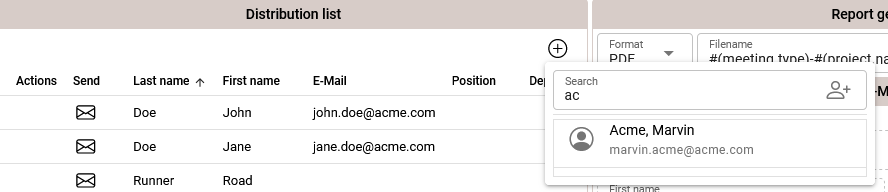Table of Contents
Distribution by e-mail
Distribution List
All participants are automatically added to the distribution list and cannot not be deleted.
Adding a Recipient
Click on the button in the top right-hand corner of the distribution list to open the search field and enter the name of the recipient. The editor searches for suitable names in the list of team members and contacts and click on the entry to add it as a recipient.
Editing a Recipient
Entries for recipients of the type team member or contact cannot be edited in the list as the data is taken from the respective profile. To change the surname of a user-defined recipient , for example, click on the corresponding cell in the table and an input dialog will open. You can accept the changes with OK or discard them with Cancel.
Deleting a Recipient
To remove a recipient from the list, you must click on the Trash button at the beginning of the row to delete a recipient. Recipient entries that are linked to a participant cannot be removed from the list. Change the send status to exclude a recipient from the distribution.
Report Generator
Distribute and Publish
| Tag | Description | Examples |
|---|---|---|
| {meeting.end.date} | Inserts the date of the end of the meeting. | 6/6/25, 06.06.2025 |
| {meeting.end.time} | Inserts the time of the end of the meeting | 2 PM, 14:00 |
| {meeting.location} | Inserts the location of the meeting. | Teams, Room 101 |
| {meeting.number} | Inserts the number of the meeting. | MOM-101 |
| {meeting.start.date} | Inserts the Date of the start of the meeting | 6/6/25, 06.06.2025 |
| {meeting.start.time} | Inserts the time of the start of the meeting | 1 PM, 13:00 |
| {meeting.title} | Inserts the meeting title | Meeting 101 |
| {project.name} | Inserts the project name | Manual |
| {solution.name} | Inserts the solution space name | Standard |